Starting, Stopping, Refreshing, and Restarting a Cluster
Minimum Required Role: Operator (also provided by Configurator, Cluster Administrator, Full Administrator)
Complete the steps below to start, stop, refresh, and restart a cluster.
You can also view the following video, which shows you how to stop, start, and restart a cluster in Cloudera Manager:
Figure 1. Stopping, Starting, and Restarting a Cluster in Cloudera
Manager
Starting a Cluster
- On the tab, click
 to the right of the
cluster name and select Start.
to the right of the
cluster name and select Start. - Click Start that appears in the next screen to confirm. The Command Details window shows the progress of starting services.
When All services successfully started appears, the task is complete and you can close the Command Details window.
 Note: The cluster-level Start action starts only CDH and other product services (Impala, Cloudera
Search). It does not start the Cloudera Management Service. You must start the
Cloudera Management Service separately if it is not already running.
Note: The cluster-level Start action starts only CDH and other product services (Impala, Cloudera
Search). It does not start the Cloudera Management Service. You must start the
Cloudera Management Service separately if it is not already running.Stopping a Cluster
- On the tab, click
 to the right of the
cluster name and select Stop.
to the right of the
cluster name and select Stop. - Click Stop in the confirmation screen. The Command
Details window shows the progress of stopping services.
When All services successfully stopped appears, the task is complete and you can close the Command Details window.
 Note: The cluster-level Stop action does not stop the Cloudera Management Service. You must stop the Cloudera Management Service separately.
Note: The cluster-level Stop action does not stop the Cloudera Management Service. You must stop the Cloudera Management Service separately.Refreshing a Cluster
Runs a cluster refresh action to bring the configuration up to date without restarting all services. For example, certain masters (for example NameNode and ResourceManager) have some configuration files (for example, fair-scheduler.xml, mapred_hosts_allow.txt, topology.map) that can be refreshed. If anything changes in those files then a refresh can be used to update them in the master. Here is a summary of the operations performed in a refresh action: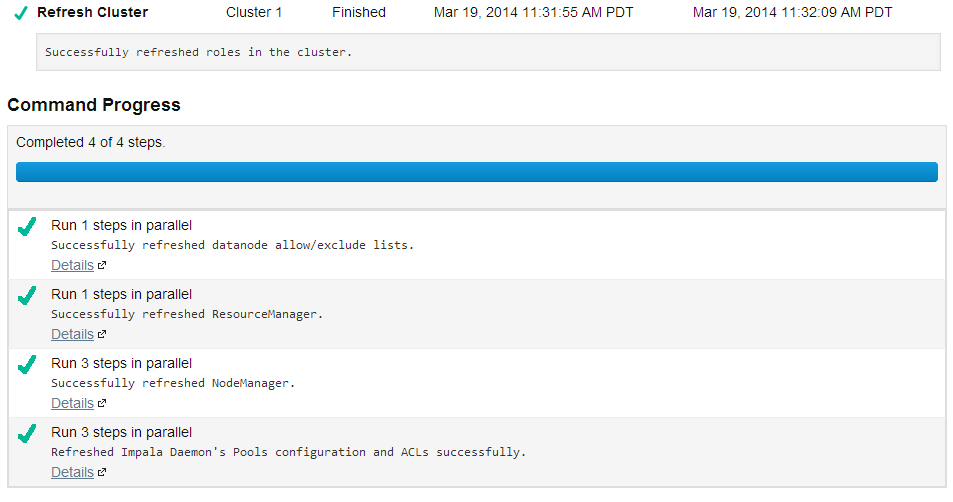
To refresh a cluster, in the tab, click
 to the right of the cluster name and select Refresh
Cluster.
to the right of the cluster name and select Refresh
Cluster.Restarting a Cluster
- On the tab, click
 to the right of the cluster name and select Restart.
to the right of the cluster name and select Restart. - Click Restart that appears in the next screen to confirm. The Command Details window shows the progress of stopping
services.
When All services successfully started appears, the task is complete and you can close the Command Details window.
Page generated May 18, 2018.
| << Adding and Deleting Clusters | ©2016 Cloudera, Inc. All rights reserved | Pausing a Cluster in AWS >> |
| Terms and Conditions Privacy Policy |